Step 1: Install Downloader
1. From the home screen of your device, hover over the Find button and then click the Search box.
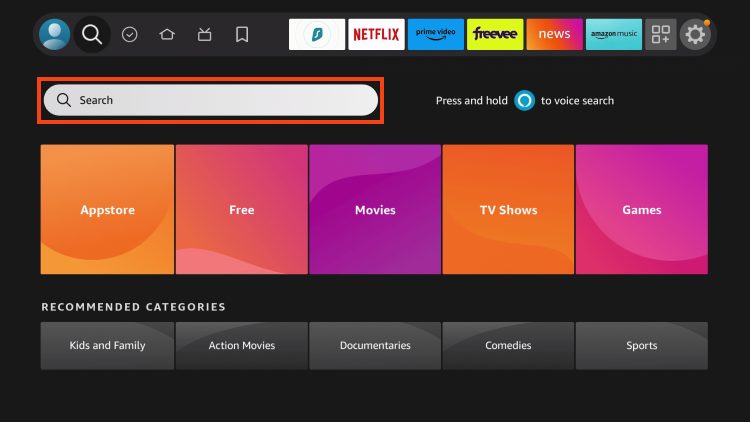
2. Search for and select Downloader.
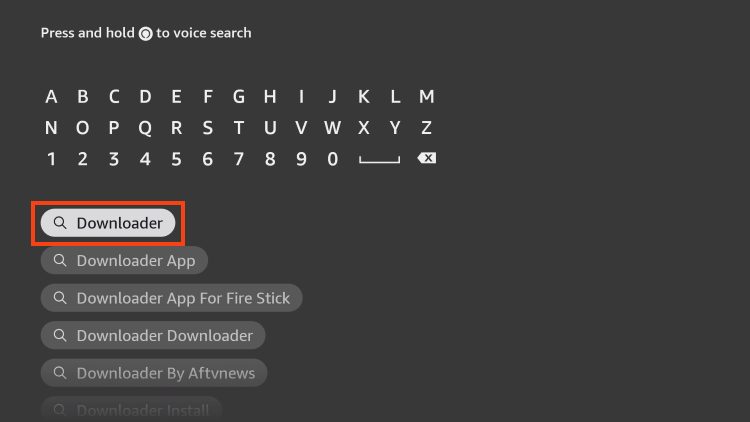
3. Choose the Downloader app.
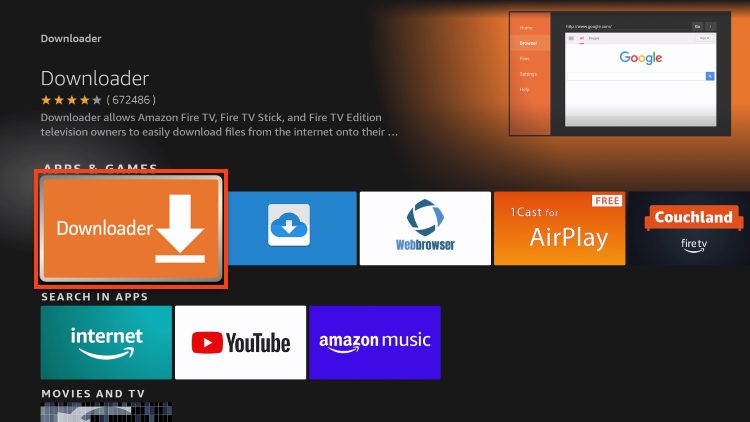
4. Click Download or Get.
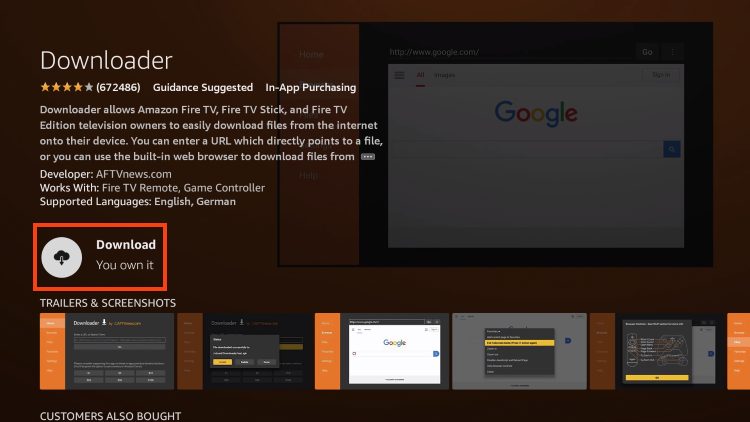
5. Wait for the app to install.
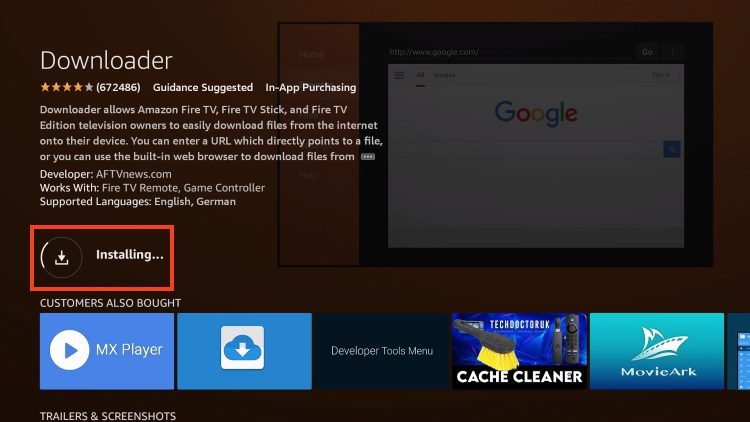
6. You will then encounter Downloader Ready to launch! message.
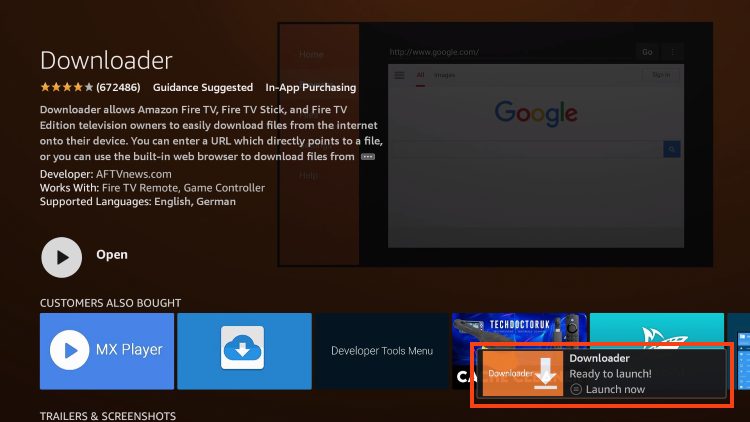
7. Return to the home screen to hover over Settings and click My Fire TV.
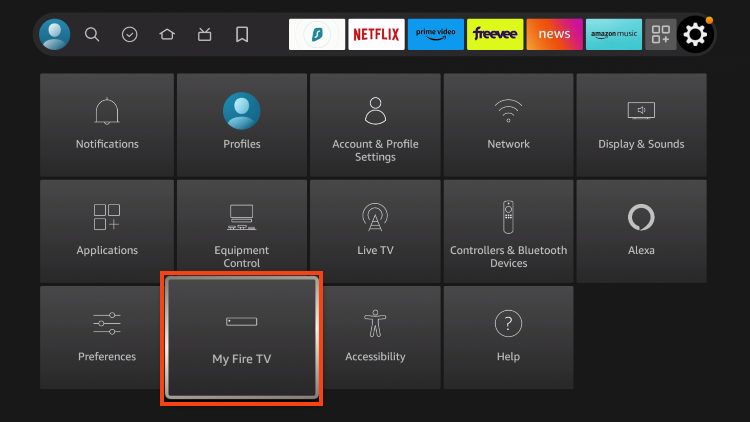
8. Choose Developer Options.
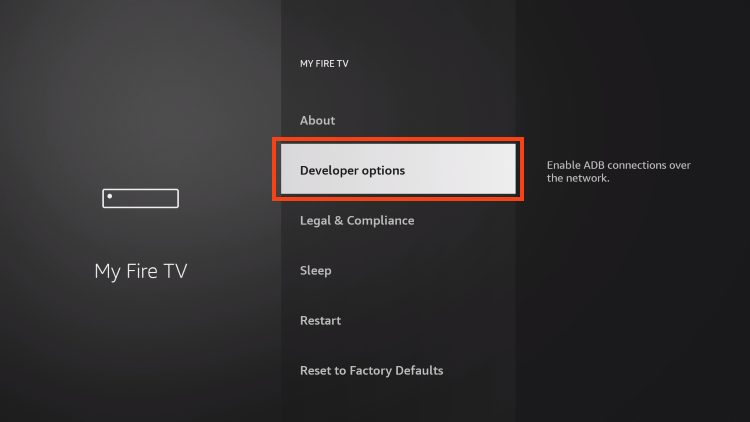
IMPORTANT: Please see the notes below if you don’t see Developer Options on your screen.
9. Click Install unknown apps.
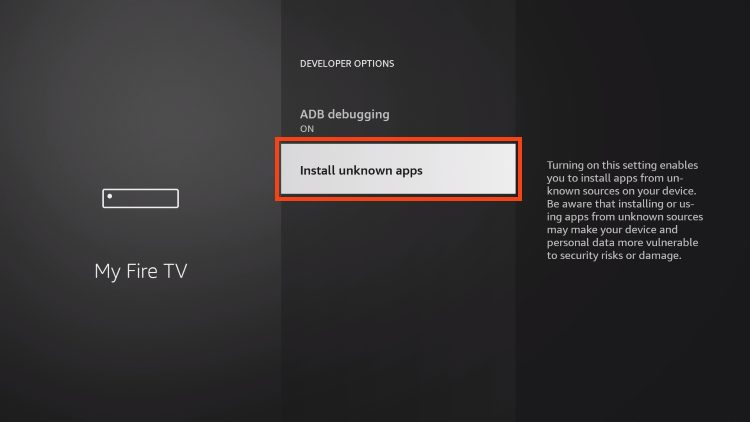
10. Find the Downloader app and click it.
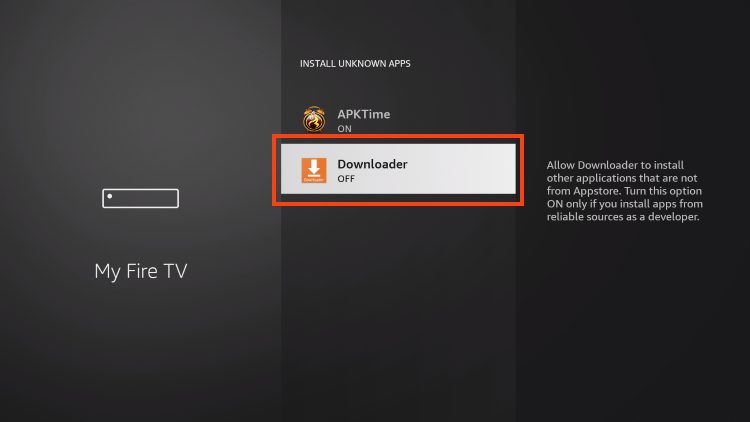
11. This will turn Unknown Sources to On for the Downloader app and enable side-loading on your device.
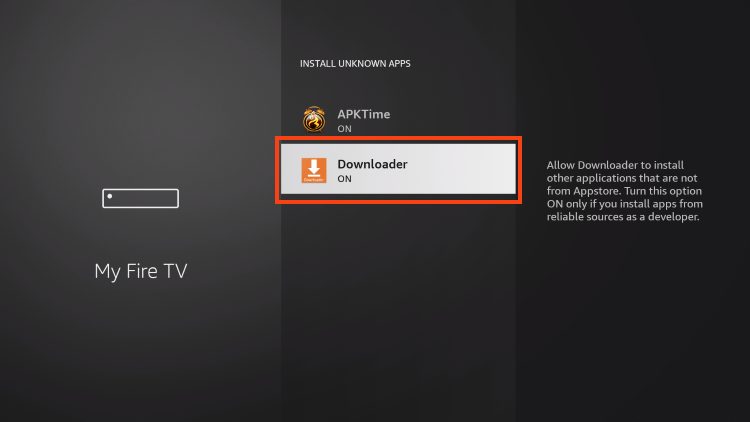
Developer Options Not Available
If you are unable to locate developer options within settings, follow the instructions below to enable this to use the Downloader App.
1. Hover over the Settings icon and click My Fire TV.

2. Click About.
Note: Notice Developer Options is missing.

3. Hover over Fire TV Stick and click the OK button on your remote 7 times to become a developer.

4. Click the back button on your remote and you will notice Developer Options is now showing within My Fire TV.

Click the back button on your remote and you will now see Developer Options
Now that we’ve properly prepared my Firestick it’s time to move onto the next step.
Sideload TVBazzar APK
Here are the steps:
1. Open the Downloader app.
On this screen, you need to click the URL textbox on the right side (make sure the Home option in the left menu is selected).
Note: A set of prompts will appear when you run this app for the first time. Dismiss them until you see the following screen.

2. Go ahead and enter the following code on this window:
For V2.0 iMP: 82375
Next, click GO.
3. Give it a minute or two until the TVBazzar app is downloaded onto your FireStick device.
4. When the download has been completed, the Downloader app will run the APK file, and the installation will start. Click Install.
5. Wait for the installation to finish.
6. Installation is concluded with the app installed notification. You may now choose to click OPEN and get started with TVBazzar app.
We recommend choosing DONE so you may first delete the APK file and save some space on the FireStick storage.
7. If you click DONE above, you will return to the Downloader interface. Click Delete.
8. Again, click Delete.
Great! You now have the TVBazzar app on FireStick/FireTV.

